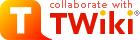
Difference: FileAttachment (1 vs. 2)
Revision 22000-08-19 - PeterThoeny
| Line: 2 to 2 | ||||||||
|---|---|---|---|---|---|---|---|---|
Each topic can have files attached to it. This is similar to an e-mail attachment. Just use your browser to upload or download a file.
| ||||||||
| Changed: | ||||||||
| < < |
| |||||||
| > > |
| |||||||
| FileAttachment table | ||||||||
| Line: 38 to 38 | ||||||||
Remarks
| ||||||||
| Changed: | ||||||||
| < < |
| |||||||
| > > |
| |||||||
| ||||||||
| Changed: | ||||||||
| < < |
| |||||||
| > > |
| |||||||
<--TWikiAttachment-->
| ||||||||
| Changed: | ||||||||
| < < | FileAttachment: | |||||||
| > > | FileAttachment: | |||||||
| ||||||||
| Line: 64 to 63 | ||||||||
| Changed: | ||||||||
| < < | ||||||||
| > > | ||||||||
| Changed: | ||||||||
| < < | ||||||||
| > > | ||||||||
| ||||||||
| Changed: | ||||||||
| < < | ||||||||
| > > | ||||||||
| ||||||||
| Line: 80 to 79 | ||||||||
| Changed: | ||||||||
| < < | ||||||||
| > > | ||||||||
| Changed: | ||||||||
| < < | ||||||||
| > > | ||||||||
| ||||||||
| Changed: | ||||||||
| < < | ||||||||
| > > | ||||||||
| ||||||||
| Line: 97 to 96 | ||||||||
| Changed: | ||||||||
| < < | ||||||||
| > > | ||||||||
| Deleted: | ||||||||
| < < | <--TWikiAttachment--> | |||||||
| \ No newline at end of file | ||||||||
| Added: | ||||||||
| > > | <--TWikiAttachment--> | |||||||
| \ No newline at end of file | ||||||||
Revision 11999-06-13 - thoeny
| Line: 1 to 1 | |||||||||||||||||||||||||||||||||||||
|---|---|---|---|---|---|---|---|---|---|---|---|---|---|---|---|---|---|---|---|---|---|---|---|---|---|---|---|---|---|---|---|---|---|---|---|---|---|
| Added: | |||||||||||||||||||||||||||||||||||||
| > > | FileAttachment
Each topic can have files attached to it. This is similar to an e-mail attachment. Just use your browser to upload or download a file.
<--TWikiAttachment-->
<--TWikiAttachment--> | ||||||||||||||||||||||||||||||||||||
View topic | History: r21 < r20 < r19 < r18 | More topic actions...
Ideas, requests, problems regarding TWiki? Send feedback
Note: Please contribute updates to this topic on TWiki.org at TWiki:TWiki.FileAttachment.
 , i.e. it shows up as an image.
, i.e. it shows up as an image.