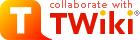
Difference: TWikiEditingShorthand (7 vs. 8)
Revision 82013-03-19 - TWikiContributor
| Line: 1 to 1 | ||||||||
|---|---|---|---|---|---|---|---|---|
TWiki Editing ShorthandThese instructions are for contributors who prefer to use the Raw Edit over the default WYSIWYG editor. | ||||||||
| Line: 166 to 166 | ||||||||
| ||||||||
| Changed: | ||||||||
| < < | Multiple of three spaces, an asterisk, and another space. | |||||||
| > > | Multiple of three spaces, an asterisk, and another space.
| |||||||
| ||||||||
| Line: 191 to 191 | ||||||||
| Added: | ||||||||
| > > |
| |||||||
|
Numbered List: Multiple of three spaces, a type character, a dot, and another space. Several types are available besides a number: | ||||||||
| Line: 295 to 320 | ||||||||
| ||||||||
| Changed: | ||||||||
| < < | CapitalizedWordsStuckTogether (or WikiWords) will produce a link automatically if preceded by whitespace or parenthesis. Otherweb.TopicName. To link to a topic in a subweb write Otherweb.Subweb.TopicName.'.' are used to separate webs and subwebs from topic names and therefore cannot be used in topic names. | |||||||
| > > | CapitalizedWordsStuckTogether (or WikiWords) will produce a link automatically if preceded by whitespace or parenthesis.
Otherweb.TopicName.
Otherweb.Subweb.TopicName.
'.' are used to separate webs and subwebs from topic names and therefore cannot be used in topic names. | |||||||
| Line: 349 to 374 | ||||||||
| Added: | ||||||||
| > > |
| |||||||
|
Forced Links: | ||||||||
| Changed: | ||||||||
| < < | Use double square brackets to create forced links: Write [[link]] or [[link][label]] to force a link. Use the former for singleton words and if automatic linking is disabled. Use the latter one to specify a link label other than the link. For the link, you can use internal link references (e.g. WikiWords) and URLs (e.g. http://TWiki.org/ | |||||||
| > > | Use double square brackets to create forced links: Write [[link]] or [[link][label]] to force a link. Use the former for singleton words and if automatic linking is disabled. Use the latter one to specify a link label other than the link. For the link, you can use internal link references (e.g. WikiWords) and URLs (e.g. http://TWiki.org/). | |||||||
| | ||||||||
| Added: | ||||||||
| > > | [[WikiWord]] links if the SHOWTOPICTITLELINK preferences setting is enabled. | |||||||
| ||||||||
| Line: 388 to 436 | ||||||||
| Added: | ||||||||
| > > |
| |||||||
|
Prevent a Link: Prevent a WikiWord from being linked by prepending it with an exclamation point. | ||||||||
| Line: 403 to 474 | ||||||||
| ||||||||
| Changed: | ||||||||
| < < | You can disable automatic linking of WikiWords by surrounding text with <noautolink> and </noautolink> tags. | |||||||
| > > | You can disable automatic linking of WikiWords by surrounding text with <noautolink> and </noautolink> tags.
| |||||||
| ||||||||
| Line: 445 to 516 | ||||||||
| Added: | ||||||||
| > > |
| |||||||
|
Verbatim Text: | ||||||||
| Changed: | ||||||||
| < < | Surround code excerpts and other formatted text with <verbatim> and </verbatim> tags.verbatim tags disable HTML code. Use <pre> and </pre> tags instead if you want the HTML code within the tags to be interpreted. | |||||||
| > > | Surround code excerpts and other formatted text with <verbatim> and </verbatim> tags.
verbatim tag disables HTML code. Use <pre> and </pre> tags instead if you want the HTML code within the tags to be interpreted.
| |||||||
| ||||||||
| Line: 476 to 561 | ||||||||
| Literal Text: TWiki generates HTML code from TWiki shorthand. Experts surround anything that must be output literally in the HTML code, without the application of | ||||||||
| Changed: | ||||||||
| < < | TWiki shorthand rules, with <literal>..</literal> tags. | |||||||
| > > | TWiki shorthand rules, with <literal>..</literal> tags.
| |||||||
| ||||||||
View topic | History: r11 < r10 < r9 < r8 | More topic actions...
Ideas, requests, problems regarding TWiki? Send feedback
Note: Please contribute updates to this topic on TWiki.org at TWiki:TWiki.TWikiEditingShorthand.