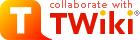
Difference: TWikiEditingShorthand (1 vs. 11)
Revision 112018-07-14 - TWikiContributor
| Line: 1 to 1 | ||||||||
|---|---|---|---|---|---|---|---|---|
TWiki Editing ShorthandThese instructions are for contributors who prefer to use the Raw Edit over the default WYSIWYG editor. | ||||||||
| Line: 47 to 47 | ||||||||
| Headings: Three or more dashes at the beginning of a line, followed by plus signs and the heading text. One plus creates a top level heading, two pluses a second level heading, etc. The maximum heading depth is 6. | ||||||||
| Changed: | ||||||||
| < < | !! after the ---+.
| |||||||
| > > |
| |||||||
| ||||||||
| Line: 136 to 136 | ||||||||
| Changed: | ||||||||
| < < | * _ __ = ==) indicator
with normal punctuation, such as commas and full stops.
| |||||||
| > > |
| |||||||
| ||||||||
| Line: 174 to 173 | ||||||||
|
Bulleted List: Multiple of three spaces, an asterisk, and another space. | ||||||||
| Changed: | ||||||||
| < < | ||||||||
| > > |
| |||||||
| ||||||||
| Line: 201 to 200 | ||||||||
|
Icon List: Multiple of three spaces, an asterisk, text icon:name and another space. | ||||||||
| Changed: | ||||||||
| < < | name of any TWikiDocGraphics icon. | |||||||
| > > |
| |||||||
| ||||||||
| Line: 285 to 284 | ||||||||
| Table: Each row of the table is a line containing of one or more cells. Each cell starts and ends with a vertical bar '|'. Any spaces at the beginning of a line are ignored.
| ||||||||
| Changed: | ||||||||
| < < |
| |||||||
| > > |
| |||||||
| ||||||||
| Line: 294 to 293 | ||||||||
| ||||||||
| Changed: | ||||||||
| < < | |^| multiple-span row functionality, |>> ... <<| multi-line syntax, and additional rendering features | |||||||
| > > |
| |||||||
| ||||||||
| Line: 335 to 334 | ||||||||
|
WikiWord Links: CapitalizedWordsStuckTogether (or WikiWords) will produce a link automatically if preceded by whitespace or parenthesis. | ||||||||
| Changed: | ||||||||
| < < | Otherweb.TopicName.
Otherweb.Subweb.TopicName.
'.' are used to separate webs and subwebs from topic names and therefore cannot be used in topic names. | |||||||
| > > |
| |||||||
| Line: 350 to 350 | ||||||||
| Sandbox TopicName | ||||||||
| Added: | ||||||||
| > > | EscapedWikiWord | |||||||
| Line: 360 to 362 | ||||||||
| Sandbox TopicName | ||||||||
| Added: | ||||||||
| > > | EscapedWikiWord | |||||||
| Line: 414 to 418 | ||||||||
|
Forced Links: Use double square brackets to create forced links: Write [[link]] or [[link][label]] to force a link. Use the former for singleton words and if automatic linking is disabled. Use the latter one to specify a link label other than the link. For the link, you can use internal link references (e.g. WikiWords) and URLs (e.g. http://TWiki.org/). | ||||||||
| Changed: | ||||||||
| < < | [[WikiWord]] links if the SHOWTOPICTITLELINK preferences setting is enabled. | |||||||
| > > |
| |||||||
| ||||||||
| Line: 462 to 466 | ||||||||
|
Topic Title Links: Use double square brackets and a plus sign to create links with topic title: Write [[+TopicName]] or [[+Web.TopicName]] to show the topic title instead of the topic name. The topic title is defined by the form field named "Title", the topic preferences setting named TITLE, or the topic name if neither exists. | ||||||||
| Changed: | ||||||||
| < < | [[TopicName][$topictitle]] or [[Web.TopicName][$topictitle]]. | |||||||
| > > |
| |||||||
| ||||||||
| Line: 482 to 486 | ||||||||
| Added: | ||||||||
| > > |
| |||||||
| Changed: | ||||||||
| < < | SunOS | |||||||
| > > | RedHat | |||||||
| Changed: | ||||||||
| < < | SunOS | |||||||
| > > | RedHat | |||||||
| Line: 498 to 524 | ||||||||
|
Disable Links: You can disable automatic linking of WikiWords by surrounding text with <noautolink> and </noautolink> tags. | ||||||||
| Changed: | ||||||||
| < < | ||||||||
| > > |
| |||||||
| ||||||||
| Line: 545 to 571 | ||||||||
| ||||||||
| Added: | ||||||||
| > > | @escaped | |||||||
| ||||||||
| Added: | ||||||||
| > > | @escaped | |||||||
| Line: 556 to 586 | ||||||||
|
Verbatim Text: Surround code excerpts and other formatted text with <verbatim> and </verbatim> tags. | ||||||||
| Changed: | ||||||||
| < < | verbatim tag disables HTML code. Use <pre> and </pre> tags instead if you want the HTML code within the tags to be interpreted.
| |||||||
| > > |
| |||||||
| ||||||||
| Line: 585 to 615 | ||||||||
TWiki generates HTML code from TWiki shorthand.
Experts surround anything that must be output literally in the HTML code, without the application of
TWiki shorthand rules, with <literal>..</literal> tags. | ||||||||
| Changed: | ||||||||
| < < | | |||||||
| > > |
| |||||||
| ||||||||
Revision 102015-09-16 - TWikiContributor
| Line: 1 to 1 | ||||||||||
|---|---|---|---|---|---|---|---|---|---|---|
TWiki Editing ShorthandThese instructions are for contributors who prefer to use the Raw Edit over the default WYSIWYG editor. | ||||||||||
| Line: 34 to 34 | ||||||||||
| Changed: | ||||||||||
| < < | ||||||||||
| > > | <-- TWikibugs:Item7687 --> | |||||||||
| 1st paragraph 2nd paragraph | ||||||||||
| Line: 56 to 57 | ||||||||||
| Changed: | ||||||||||
| < < | ||||||||||
| > > | ||||||||||
SushiMaguroNot in TOC | ||||||||||
| Line: 72 to 73 | ||||||||||
| Changed: | ||||||||||
| < < | ||||||||||
| > > | ||||||||||
| Line: 86 to 87 | ||||||||||
| Changed: | ||||||||||
| < < | ||||||||||
| > > | ||||||||||
| Line: 100 to 101 | ||||||||||
| Changed: | ||||||||||
| < < | ||||||||||
| > > | ||||||||||
| Line: 114 to 115 | ||||||||||
| Changed: | ||||||||||
| < < | ||||||||||
| > > | ||||||||||
| Line: 129 to 130 | ||||||||||
| Changed: | ||||||||||
| < < | ||||||||||
| > > | ||||||||||
| Line: 147 to 148 | ||||||||||
| Changed: | ||||||||||
| < < | ||||||||||
| > > | ||||||||||
| This works, _this does not _ _this fails | ||||||||||
| Line: 164 to 165 | ||||||||||
| Changed: | ||||||||||
| < < | ||||||||||
| > > | ||||||||||
| Line: 185 to 186 | ||||||||||
| Changed: | ||||||||||
| < < | ||||||||||
| > > | ||||||||||
| ||||||||||
| Line: 211 to 212 | ||||||||||
| Changed: | ||||||||||
| < < | ||||||||||
| > > | ||||||||||
| ||||||||||
| Line: 246 to 247 | ||||||||||
| Changed: | ||||||||||
| < < | ||||||||||
| > > | ||||||||||
| ||||||||||
| Line: 273 to 274 | ||||||||||
| Changed: | ||||||||||
| < < | ||||||||||
| > > | ||||||||||
| Line: 288 to 289 | ||||||||||
| ||||||||||
| Added: | ||||||||||
| > > |
| |||||||||
| ||||||||||
| Changed: | ||||||||||
| < < | |^| multiple-span row functionality and additional rendering features | |||||||||
| > > | |^| multiple-span row functionality, |>> ... <<| multi-line syntax, and additional rendering features | |||||||||
| ||||||||||
| Line: 305 to 307 | ||||||||||
| ||||||||||
| Changed: | ||||||||||
| < < |
| |||||||||
| > > |
| |||||||||
| Changed: | ||||||||||
| < < | ||||||||||
| > > | ||||||||||
| ||||||||||
| Line: 319 to 324 | ||||||||||
| ||||||||||
| Changed: | ||||||||||
| < < |
| |||||||||
| > > |
| |||||||||
| Line: 344 to 352 | ||||||||||
| Changed: | ||||||||||
| < < | ||||||||||
| > > | ||||||||||
| WebStatistics WebNotify | ||||||||||
| Line: 369 to 377 | ||||||||||
| Changed: | ||||||||||
| < < | ||||||||||
| > > | ||||||||||
| WikiWord#NotThere Jump | ||||||||||
| Line: 392 to 400 | ||||||||||
| Changed: | ||||||||||
| < < | ||||||||||
| > > | ||||||||||
| http://twiki.org | ||||||||||
| Line: 414 to 422 | ||||||||||
[[WikiWord]] | ||||||||||
| Changed: | ||||||||||
| < < | WikiWord?name1=value1;name2=value2 | |||||||||
| > > | WikiWord?n1=v1;n2=v2 | |||||||||
| Changed: | ||||||||||
| < < | WikiWord#TheSyntax | |||||||||
| > > | WikiWord#TheAnchor | |||||||||
| Changed: | ||||||||||
| < < | WikiWord?foo=bar#TheSyntax | |||||||||
| > > | WikiWord?n=5#TheAnchor | |||||||||
| wiki syntax | ||||||||||
| Line: 430 to 438 | ||||||||||
| Changed: | ||||||||||
| < < | ||||||||||
| > > | ||||||||||
| WikiWord | ||||||||||
| Changed: | ||||||||||
| < < | WikiWord#TheSyntax | |||||||||
| > > | WikiWord?n1=v1;n2=v2 WikiWord#TheAnchor WikiWord?n=5#TheAnchor | |||||||||
| wiki syntax | ||||||||||
| Line: 460 to 472 | ||||||||||
| Changed: | ||||||||||
| < < | ||||||||||
| > > | ||||||||||
| The sky is falling The sky is falling | ||||||||||
| Line: 494 to 506 | ||||||||||
| Changed: | ||||||||||
| < < | ||||||||||
| > > | ||||||||||
| RedHat & SuSE | ||||||||||
| Line: 516 to 528 | ||||||||||
| Changed: | ||||||||||
| < < | ||||||||||
| > > | ||||||||||
| a@b.com [[mailto:a@b.com] | ||||||||||
| Line: 535 to 547 | ||||||||||
| Changed: | ||||||||||
| < < | ||||||||||
| > > | ||||||||||
Revision 92014-06-05 - TWikiContributor
| Line: 1 to 1 | ||||||||
|---|---|---|---|---|---|---|---|---|
TWiki Editing ShorthandThese instructions are for contributors who prefer to use the Raw Edit over the default WYSIWYG editor. | ||||||||
| Added: | ||||||||
| > > | ||||||||
| Line: 400 to 406 | ||||||||
|
Forced Links: Use double square brackets to create forced links: Write [[link]] or [[link][label]] to force a link. Use the former for singleton words and if automatic linking is disabled. Use the latter one to specify a link label other than the link. For the link, you can use internal link references (e.g. WikiWords) and URLs (e.g. http://TWiki.org/). | ||||||||
| Added: | ||||||||
| > > | | |||||||
[[WikiWord]] links if the SHOWTOPICTITLELINK preferences setting is enabled. | ||||||||
| Line: 407 to 414 | ||||||||
[[WikiWord]] | ||||||||
| Added: | ||||||||
| > > | WikiWord?name1=value1;name2=value2 | |||||||
| WikiWord#TheSyntax | ||||||||
| Added: | ||||||||
| > > | WikiWord?foo=bar#TheSyntax | |||||||
| wiki syntax
GNU | ||||||||
Revision 82013-03-19 - TWikiContributor
| Line: 1 to 1 | ||||||||
|---|---|---|---|---|---|---|---|---|
TWiki Editing ShorthandThese instructions are for contributors who prefer to use the Raw Edit over the default WYSIWYG editor. | ||||||||
| Line: 166 to 166 | ||||||||
| ||||||||
| Changed: | ||||||||
| < < | Multiple of three spaces, an asterisk, and another space. | |||||||
| > > | Multiple of three spaces, an asterisk, and another space.
| |||||||
| ||||||||
| Line: 191 to 191 | ||||||||
| Added: | ||||||||
| > > |
| |||||||
|
Numbered List: Multiple of three spaces, a type character, a dot, and another space. Several types are available besides a number: | ||||||||
| Line: 295 to 320 | ||||||||
| ||||||||
| Changed: | ||||||||
| < < | CapitalizedWordsStuckTogether (or WikiWords) will produce a link automatically if preceded by whitespace or parenthesis. Otherweb.TopicName. To link to a topic in a subweb write Otherweb.Subweb.TopicName.'.' are used to separate webs and subwebs from topic names and therefore cannot be used in topic names. | |||||||
| > > | CapitalizedWordsStuckTogether (or WikiWords) will produce a link automatically if preceded by whitespace or parenthesis.
Otherweb.TopicName.
Otherweb.Subweb.TopicName.
'.' are used to separate webs and subwebs from topic names and therefore cannot be used in topic names. | |||||||
| Line: 349 to 374 | ||||||||
| Added: | ||||||||
| > > |
| |||||||
|
Forced Links: | ||||||||
| Changed: | ||||||||
| < < | Use double square brackets to create forced links: Write [[link]] or [[link][label]] to force a link. Use the former for singleton words and if automatic linking is disabled. Use the latter one to specify a link label other than the link. For the link, you can use internal link references (e.g. WikiWords) and URLs (e.g. http://TWiki.org/ | |||||||
| > > | Use double square brackets to create forced links: Write [[link]] or [[link][label]] to force a link. Use the former for singleton words and if automatic linking is disabled. Use the latter one to specify a link label other than the link. For the link, you can use internal link references (e.g. WikiWords) and URLs (e.g. http://TWiki.org/). | |||||||
| | ||||||||
| Added: | ||||||||
| > > | [[WikiWord]] links if the SHOWTOPICTITLELINK preferences setting is enabled. | |||||||
| ||||||||
| Line: 388 to 436 | ||||||||
| Added: | ||||||||
| > > |
| |||||||
|
Prevent a Link: Prevent a WikiWord from being linked by prepending it with an exclamation point. | ||||||||
| Line: 403 to 474 | ||||||||
| ||||||||
| Changed: | ||||||||
| < < | You can disable automatic linking of WikiWords by surrounding text with <noautolink> and </noautolink> tags. | |||||||
| > > | You can disable automatic linking of WikiWords by surrounding text with <noautolink> and </noautolink> tags.
| |||||||
| ||||||||
| Line: 445 to 516 | ||||||||
| Added: | ||||||||
| > > |
| |||||||
|
Verbatim Text: | ||||||||
| Changed: | ||||||||
| < < | Surround code excerpts and other formatted text with <verbatim> and </verbatim> tags.verbatim tags disable HTML code. Use <pre> and </pre> tags instead if you want the HTML code within the tags to be interpreted. | |||||||
| > > | Surround code excerpts and other formatted text with <verbatim> and </verbatim> tags.
verbatim tag disables HTML code. Use <pre> and </pre> tags instead if you want the HTML code within the tags to be interpreted.
| |||||||
| ||||||||
| Line: 476 to 561 | ||||||||
| Literal Text: TWiki generates HTML code from TWiki shorthand. Experts surround anything that must be output literally in the HTML code, without the application of | ||||||||
| Changed: | ||||||||
| < < | TWiki shorthand rules, with <literal>..</literal> tags. | |||||||
| > > | TWiki shorthand rules, with <literal>..</literal> tags.
| |||||||
| ||||||||
Revision 72011-06-05 - TWikiContributor
| Line: 1 to 1 | ||||||||
|---|---|---|---|---|---|---|---|---|
TWiki Editing ShorthandThese instructions are for contributors who prefer to use the Raw Edit over the default WYSIWYG editor. | ||||||||
| Line: 18 to 18 | ||||||||
| Added: | ||||||||
| > > | ||||||||
| Line: 35 to 36 | ||||||||
| Added: | ||||||||
| > > | ||||||||
| Headings: Three or more dashes at the beginning of a line, followed by plus signs and the heading text. One plus creates a top level heading, two pluses a second level heading, etc. The maximum heading depth is 6. | ||||||||
| Changed: | ||||||||
| < < | You can create a table of contents with the %TOC% variable. If you want to exclude a heading from the TOC, put !! after the ---+.
| |||||||
| > > | !! after the ---+.
| |||||||
| ||||||||
| Line: 56 to 58 | ||||||||
| Added: | ||||||||
| > > | ||||||||
| Line: 69 to 72 | ||||||||
| Added: | ||||||||
| > > | ||||||||
| Line: 82 to 86 | ||||||||
| Added: | ||||||||
| > > | ||||||||
| Line: 95 to 100 | ||||||||
| Added: | ||||||||
| > > | ||||||||
| Line: 109 to 115 | ||||||||
| Added: | ||||||||
| > > | ||||||||
| Line: 124 to 131 | ||||||||
| ||||||||
| Changed: | ||||||||
| < < |
| |||||||
| > > | ||||||||
| ||||||||
| Added: | ||||||||
| > > | _this fails too_ | |||||||
| ||||||||
| Changed: | ||||||||
| < < |
| |||||||
| > > | _this does not _ _this fails too_ | |||||||
| Added: | ||||||||
| > > | ||||||||
| Line: 178 to 164 | ||||||||
| Added: | ||||||||
| > > | ||||||||
| Bulleted List: Multiple of three spaces, an asterisk, and another space. | ||||||||
| Line: 204 to 191 | ||||||||
| Added: | ||||||||
| > > | ||||||||
| Numbered List: Multiple of three spaces, a type character, a dot, and another space. Several types are available besides a number:
| ||||||||
| Line: 243 to 231 | ||||||||
| Added: | ||||||||
| > > | ||||||||
| Definition List: Three spaces, a dollar sign, the term, a colon, a space, followed by the definition. | ||||||||
| Line: 260 to 249 | ||||||||
| Added: | ||||||||
| > > | ||||||||
| Table: Each row of the table is a line containing of one or more cells. Each cell starts and ends with a vertical bar '|'. Any spaces at the beginning of a line are ignored.
| ||||||||
| Line: 303 to 293 | ||||||||
| Added: | ||||||||
| > > | ||||||||
| WikiWord Links: CapitalizedWordsStuckTogether (or WikiWords) will produce a link automatically if preceded by whitespace or parenthesis. Otherweb.TopicName. | ||||||||
| Line: 334 to 325 | ||||||||
| Added: | ||||||||
| > > | ||||||||
| Anchors: | ||||||||
| Changed: | ||||||||
| < < | You can define a reference inside a TWiki topic (called an anchor name) and link to that. To define an anchor write #AnchorName at the beginning of a line. The anchor name must be a WikiWord of no more than 32 characters. To link to an anchor name use the [[MyTopic#MyAnchor]] syntax. You can omit the topic name if you want to link within the same topic. | |||||||
| > > | You can define a reference inside a TWiki topic (called an anchor name) and link to that. To define an anchor write #AnchorName at the beginning of a line. The anchor name must be a WikiWord of no more than 32 characters. To link to an anchor name use the [[MyTopic#MyAnchor]] syntax. You can omit the topic name if you want to link within the same topic. | |||||||
| ||||||||
| Changed: | ||||||||
| < < | To here | |||||||
| > > | To here | |||||||
| Line: 350 to 343 | ||||||||
| Jump | ||||||||
| Changed: | ||||||||
| < < | To here | |||||||
| > > | To here | |||||||
| Added: | ||||||||
| > > | ||||||||
|
Forced Links: | ||||||||
| Changed: | ||||||||
| < < | You can create a forced internal link by enclosing words in double square brackets.
Text within the brackets may contain optional spaces; the topic name is formed by capitalizing the initial letter and by removing the spaces; for example, [[text formatting FAQ]] links to topic TextFormattingFAQ. You can also refer to a different web and use anchors.
| |||||||
| > > | Use double square brackets to create forced links: Write [[link]] or [[link][label]] to force a link. Use the former for singleton words and if automatic linking is disabled. Use the latter one to specify a link label other than the link. For the link, you can use internal link references (e.g. WikiWords) and URLs (e.g. http://TWiki.org/ | |||||||
| Changed: | ||||||||
| < < | wiki syntax | |||||||
| > > | WikiWord WikiWord#TheSyntax wiki syntax | |||||||
| Changed: | ||||||||
| < < | Main.TWiki groups | |||||||
| > > | GNU | |||||||
| escaped: | ||||||||
| Changed: | ||||||||
| < < | [[wiki syntax]] | |||||||
| > > | [[WikiSyntax]] | |||||||
| Changed: | ||||||||
| < < | wiki syntax | |||||||
| > > | WikiWord | |||||||
| Changed: | ||||||||
| < < | Main.TWiki groups | |||||||
| > > | WikiWord#TheSyntax | |||||||
| Deleted: | ||||||||
| < < |
| |||||||
| wiki syntax | ||||||||
| Changed: | ||||||||
| < < | ||||||||
| > > | GNU | |||||||
| Changed: | ||||||||
| < < | wiki syntax | |||||||
| > > | Singleton | |||||||
| Changed: | ||||||||
| < < | GNU | |||||||
| > > | escaped: [[WikiSyntax]] | |||||||
| Added: | ||||||||
| > > | ||||||||
| Line: 414 to 401 | ||||||||
| Added: | ||||||||
| > > | ||||||||
| Disable Links: You can disable automatic linking of WikiWords by surrounding text with <noautolink> and </noautolink> tags. | ||||||||
| Line: 432 to 420 | ||||||||
| Added: | ||||||||
| > > | ||||||||
| Line: 454 to 443 | ||||||||
| Changed: | ||||||||
| < < | ||||||||
| > > | ||||||||
| Changed: | ||||||||
| < < | Literal content: | |||||||
| > > | ||||||||
TWiki generates HTML code from TWiki shorthand.
Experts surround anything that must be output literally in the HTML code, without the application of
TWiki shorthand rules, with <literal>..</literal> tags. | ||||||||
| Line: 475 to 492 | ||||||||
| Changed: | ||||||||
| < < | ||||||||
| > > | ||||||||
| Changed: | ||||||||
| < < | Protected content: | |||||||
| > > |
Protected Text: | |||||||
Experts protect text from mangling by WYSIWYG editors using
<sticky>..</sticky> tags. Sticky tags don't have any effect on normal
topic display; they are only relevant when content has to be | ||||||||
Revision 62010-11-11 - TWikiContributor
| Line: 1 to 1 | ||||||||
|---|---|---|---|---|---|---|---|---|
TWiki Editing Shorthand | ||||||||
| Added: | ||||||||
| > > | These instructions are for contributors who prefer to use the Raw Edit over the default WYSIWYG editor. | |||||||
|
| ||||||||
Revision 52010-06-12 - TWikiContributor
| Line: 1 to 1 | ||||||||
|---|---|---|---|---|---|---|---|---|
| Changed: | ||||||||
| < < | TWiki Editing Shorthand | |||||||
| > > | TWiki Editing Shorthand | |||||||
| Deleted: | ||||||||
| < < | ||||||||
| Line: 502 to 500 | ||||||||
| Deleted: | ||||||||
| < < | ||||||||
| Added: | ||||||||
| > > | Related topics: WikiSyntax, WikiWord, WikiNotation, TextFormattingRules, TWikiRenderingShortcut, TWikiShorthand | |||||||
Revision 42009-11-25 - TWikiContributor
Revision 32007-04-15 - TWikiContributor
| Line: 1 to 1 | ||||||||
|---|---|---|---|---|---|---|---|---|
TWiki Editing Shorthand | ||||||||
| Line: 6 to 6 | ||||||||
|
| ||||||||
| Changed: | ||||||||
| < < | ||||||||
| > > | ||||||||
| Line: 125 to 132 | ||||||||
| Added: | ||||||||
| > > | ||||||||
| Changed: | ||||||||
| < < | Verbatim (Literal) Text: | |||||||
| > > | Verbatim Text: | |||||||
Surround code excerpts and other formatted text with <verbatim> and </verbatim> tags.verbatim tags disable HTML code. Use <pre> and </pre> tags instead if you want the HTML code within the tags to be interpreted. | ||||||||
| Line: 234 to 245 | ||||||||
| ||||||||
| Added: | ||||||||
| > > | Deprecated syntax: Three spaces, the term with no spaces, a colon, a space, followed by the definition. | |||||||
| ||||||||
| Line: 255 to 269 | ||||||||
| ||||||||
| Changed: | ||||||||
| < < |
|^| multiple-span row functionality and additional rendering features | |||||||
| > > |
|^| multiple-span row functionality and additional rendering features | |||||||
| ||||||||
| Line: 290 to 306 | ||||||||
| WikiWord Links: CapitalizedWordsStuckTogether (or WikiWords) will produce a link automatically if preceded by whitespace or parenthesis. Otherweb.TopicName. | ||||||||
| Changed: | ||||||||
| < < | ||||||||
| > > | To link to a topic in a subweb write Otherweb.Subweb.TopicName.'.' are used to separate webs and subwebs from topic names and therefore cannot be used in topic names. | |||||||
| Changed: | ||||||||
| < < | It's generally a good idea to use the TWikiVariables %TWIKIWEB% and %MAINWEB% instead of TWiki and Main. | |||||||
| > > | It's generally a good idea to use the TWikiVariables %SYSTEMWEB% and %USERSWEB% instead of TWiki and Main. | |||||||
| ||||||||
| Line: 300 to 318 | ||||||||
| WebNotify Sandbox | ||||||||
| Added: | ||||||||
| > > | TopicName | |||||||
| Added: | ||||||||
| > > | ||||||||
| WebStatistics WebNotify Sandbox | ||||||||
| Added: | ||||||||
| > > | TopicName | |||||||
| ||||||||
| Changed: | ||||||||
| < < | You can define a reference inside a TWiki topic (called an anchor name) and link to that. To define an anchor write #AnchorName at the beginning of a line. The anchor name must be a WikiWord. To link to an anchor name use the [[MyTopic#MyAnchor]] syntax. You can omit the topic name if you want to link within the same topic. | |||||||
| > > | You can define a reference inside a TWiki topic (called an anchor name) and link to that. To define an anchor write #AnchorName at the beginning of a line. The anchor name must be a WikiWord of no more than 32 characters. To link to an anchor name use the [[MyTopic#MyAnchor]] syntax. You can omit the topic name if you want to link within the same topic. | |||||||
| ||||||||
| Line: 342 to 366 | ||||||||
[[wiki syntax]] | ||||||||
| Changed: | ||||||||
| < < | Main.TWiki users | |||||||
| > > | Main.TWiki groups | |||||||
| escaped: [[wiki syntax]] | ||||||||
| Line: 348 to 372 | ||||||||
| Added: | ||||||||
| > > | ||||||||
| wiki syntax | ||||||||
| Changed: | ||||||||
| < < | Main.TWiki users | |||||||
| > > | Main.TWiki groups | |||||||
| escaped: [[wiki syntax]] | ||||||||
| Line: 394 to 420 | ||||||||
| ||||||||
| Changed: | ||||||||
| < < | RedHat & SuSE | |||||||
| > > | RedHat & SuSE | |||||||
| Line: 399 to 424 | ||||||||
| Added: | ||||||||
| > > | ||||||||
| Changed: | ||||||||
| < < | RedHat & SuSE | |||||||
| > > | RedHat & SuSE | |||||||
| Line: 428 to 454 | ||||||||
| Added: | ||||||||
| > > |
| |||||||
Revision 22006-07-25 - TWikiContributor
| Line: 1 to 1 | ||||||||
|---|---|---|---|---|---|---|---|---|
| Changed: | ||||||||
| < < | TWiki Editing Shorthand' | |||||||
| > > | TWiki Editing Shorthand | |||||||
| Line: 255 to 255 | ||||||||
| ||||||||
| Added: | ||||||||
| > > |
| |||||||
Revision 12006-03-07 - TWikiContributor
| Line: 1 to 1 | ||||||||||||||||||||||||||||||||||||||||||||||||||||||||||||||||||||||||||||||||||||||||||||||||||||||||||||||
|---|---|---|---|---|---|---|---|---|---|---|---|---|---|---|---|---|---|---|---|---|---|---|---|---|---|---|---|---|---|---|---|---|---|---|---|---|---|---|---|---|---|---|---|---|---|---|---|---|---|---|---|---|---|---|---|---|---|---|---|---|---|---|---|---|---|---|---|---|---|---|---|---|---|---|---|---|---|---|---|---|---|---|---|---|---|---|---|---|---|---|---|---|---|---|---|---|---|---|---|---|---|---|---|---|---|---|---|---|---|---|
| Added: | ||||||||||||||||||||||||||||||||||||||||||||||||||||||||||||||||||||||||||||||||||||||||||||||||||||||||||||||
| > > | TWiki Editing Shorthand'
| |||||||||||||||||||||||||||||||||||||||||||||||||||||||||||||||||||||||||||||||||||||||||||||||||||||||||||||
View topic | History: r11 < r10 < r9 < r8 | More topic actions...
Ideas, requests, problems regarding TWiki? Send feedback
Note: Please contribute updates to this topic on TWiki.org at TWiki:TWiki.TWikiEditingShorthand.