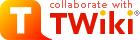Installing Scamper on your SPOT Account
Scamper is one of the core tools in our project and as such, its probably a good idea for you to have your own copy of it to play around with. The following instructions are here to help you get set up with your own build.Step 1. Attain Scamper Tarball
First things first, we need to have a tarball of the Scamper version we want to use. There should be a tarball for the current distribution you should be using in Dan's account(dea), which you can find in the SPOT home directory, so you should copy that tarball over to your home directory. [More Explicit Instructions]$ cd ~
[ensures you are in your home directory]
$ cp /home/dea/scam...|tab| ~
[using the tab key after typing the first few letters of the name of the file will auto-complete the filename for you]
Step 2. Extract Scamper Source
Now that we have our tarball, we are going to need to extract the files.$ mkdir scamper_source
[ creates a directory to place the source files we will extract]
$ tar -xvf scam...tar.gz -C scamper_source --strip-components=1[ -xvf is a combination of arguments that will specify to the tar command to extract the files from the tarball and write to the terminal all of the files being extracted] [-C in 'x' mode this changes directories after opening the archive but before extracting entries from the archive, and directory name given after this argument in this case scamper_source is the directory it will change to] [--strip-components=count removes the specified number of leading path elements, in this case this helps us because then we can extract the contents of the tarball directly into our folder scamper_source instead of having an intermediary folder called scamper.... in the folder scamper_source ]
Step 3. Configure and Make
For this project we will need to configure the build to be local to our home directory.$ mkdir scamper_build[creates a directory for your build, just so things are nice and neat]
$ cd scamper_source[moves you into the directory with the configure script]
$ ./configure --prefix=/home/your_unix_username/scamper_build[by default the command 'make install' will install all the files in '/usr/local', etc., but since we want to be able to modify the source code in our home directories separately and test run our changes, we each need to install scamper into our own home directory. This is what the --prefix argument helps with and the path we specify is where the executables will be placed.]
$ make[builds scamper]
Step 4. Make Install
Go ahead and install Scamper, you won't need to have sudo privileges to go through this step because are only installing scamper on our own home directory, but we will need sudo for most of the scamper commands anyways so you will probably want to ask Dan about getting access to that.$ make install[places the binary into the correct folders]
Step 5. Edit PATH Variable
Siince we have installed our scamper in a directory not normally assumed by the OS as a place to look for programs we need to tell it where to look, so we need to edit our PATH variable.$ export PATH=~/scamper_build/bin:$PATH[this will make add the scamper_build folder to the front of your PATH variable, so thats where the OS will look first for the program scamper]
Notes
tarball is a slang term for a group of files bundled together using the tar command, and in this case the files are also compressed by the gzip command, full extension: .tar.gz sudo stands for ::super user 'do':: and allows you the ability to have administrative privileges on your machine. Administrative privileges can be very useful and also can allow for you to cause a lot of problems. Sudo allows you to have great control and power over your machine but just remember that with great power comes great .... spidey powers or something. warning: this page was written by an undergraduate, follow at your own risk. ;] -- HelenFemmel - 2015-08-04Topic revision: r5 - 2015-08-05 - HelenFemmel
Ideas, requests, problems regarding TWiki? Send feedback